Terminal Emulator Command in Automation Anywhere
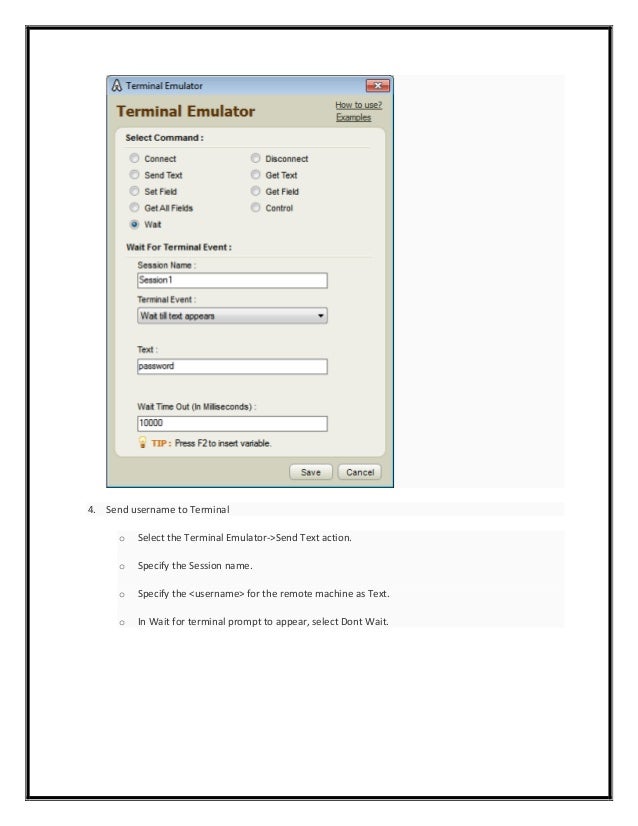
Access and control default, DOS-based actions of remote terminals with Terminal Emulator command. Issue DOS commands - dir, ipconfig , copy, and recover etc. Also, transfer the exact state of an application between tasks to optimize your automation logic.
Sub-Commands under Terminal Emulator:
• Connect- Use this command to remotely connect to a terminal by specifying connection details for any of the terminal types:
1. ANSI
2. VT100
3. TN3270
4. TN5250
• Disconnect- Use this command to disconnect from an existing terminal connection.
• Send Text- Use this command to specify text and send that text to the terminal. You can also send encrypted text by selecting the Encrypt Text check box.
• Get Text- Use this command to receive text from the terminal. The user can select following options:
1. Last Line
2. All Lines
3. Line From-To
4. Lines With Column Range
• Set Field- Use this command to set field either by Index or Name for the terminal types TN3270 and TN5250. Setting data through field for such type of terminals enhances automation for them.
• Get Field- Use this command to get a field value by Index or Name and assign it to a variable for the terminal types TN3270 and TN5250.
• Get All Fields- Use this command to get value of all fields and assign them to array variables for the terminal types TN3270 and TN5250.
• Wait- Use this command to insert a Wait command. Inserting a Wait command helps you to automate and trigger another action in your automated task based on the terminal status.
• Control- Use this command to control how the terminal is viewed.

No comments