Email Automation command in Automation Anywhere
You can use the Email Automation command to intelligently automate your mail server functions and handle incoming emails messages. Specifically, you can automate the following activities:
1. Manage your incoming email messages and download attachments to specific folders.
2. Clear unwanted email messages.
3. Communicate with your mail server and monitor email activity.
4. Extract email data (such as Subject, Message, From: , To: , CC: and attachments) to applications (Excel, Word, Notepad, and others) or folders on your computer.
5. Select either IMAP or POP3 servers.
6. Organize email messages while downloading them, based on status (All, Read, and Unread).
Sub-Commands available under Email Automation Command
Email Automation command provides following sub-commands:
• Get All Messages- Use this command to download all incoming email messages from the mail server to a specified folder on your computer.
• Delete All Messages- Use this command to delete all email messages from mail server.
• Delete Message Command- Use this command to delete the most recent email message from the Inbox. Use a LOOP command with the Email Automation command.
Email sending via Automation Anywhere:
In general, every business having process where team is going to send an email to vendors or customers requesting some information regarding their business, in that case backend team would use Outlook exchange to send an email to particular customers or vendors before getting into Robotic Process Automation. However, via Automation Anywhere, we have a wonderful command sending an email without using Outlook but we have to use Domain, host name details setup.
Pre-requisite: Before using AA email option we need to update the Outgoing mail server details like Host and Port details.
In general, every business having process where team is going to send an email to vendors or customers requesting some information regarding their business, in that case backend team would use Outlook exchange to send an email to particular customers or vendors before getting into Robotic Process Automation. However, via Automation Anywhere, we have a wonderful command sending an email without using Outlook but we have to use Domain, host name details setup.
Pre-requisite: Before using AA email option we need to update the Outgoing mail server details like Host and Port details.
Then update the Host and port details.
Then create task under task editor then drag and drop the Send email command from left side of the command options to utilize email-sending command.
Now we can see the sending email command inner options from below image like To, From CC. Bcc etc.


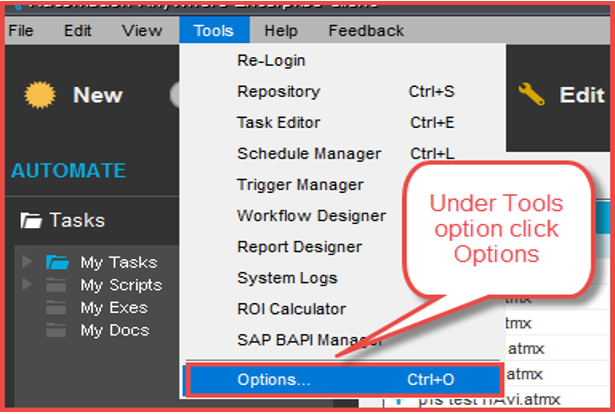



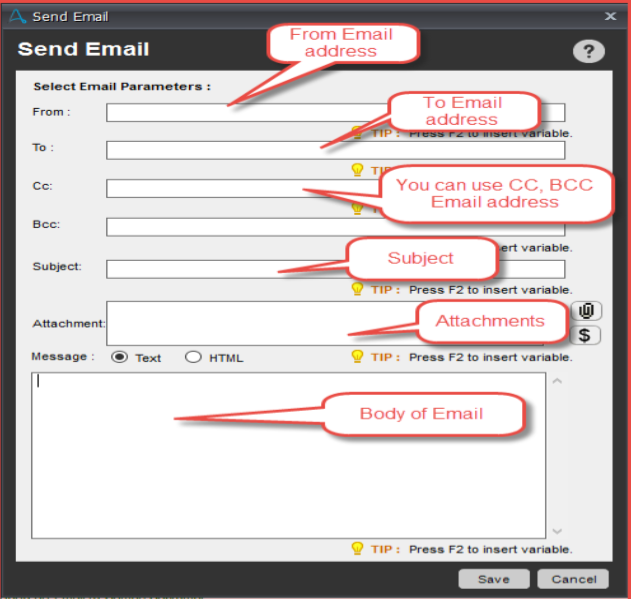
No comments